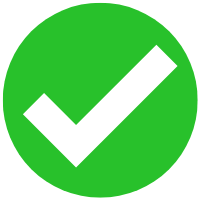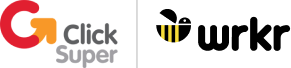- 1. Read the STP BIG
- 2. Register with the SBR Program
- 3. Register with the ATO DPO
- 4. Create the XML file
- 5. Conformance test in EVTE
- 6. Verify Product with ATO
- 7. Receive ATO whitelisting
- 8. Add ClickSuper Automation (Recommended)
1. Review the STP (Single Touch Payroll) BIG (Business Implementation Guide)
Review the ATO’s Business Implementation Guide (BIG)
A document published by the ATO for DSPs who wish to build or update their software to provide STP reporting services to employers. You can find the BIG on the ATO’s website.
The BIG document helps DSPs to understand the business context surrounding the functional requirements of STP.
2. Register with the Standard Business Reporting Program
To access the SBR test environment
Visit at sbr.gov.au to register as a digital service provider (DSP).
3. Register with the ATO Digital Partnership Office
To gain access to an ATO contact to work with you throughout the software development life cycle
Visit softwaredevelopers.ato.gov.au/DPO to register.
4. Create the XML file
Develop the ATO SBR2 XML file
You will need to develop the XML file according to the ATO’s requirements. Download the latest PAYEVNT.0003 XML file from the ATO’s website.
ClickSuper provides an STP test file, which you can download here: ClickSuper Test STP File
Register in our BETA system
You can register in the ClickSuper BETA system by following our guide to register for ClickSuper BETA.
Test your XML file and correct errors
Once registered login to the BETA system and upload your Test STP XML file and use the error reporting system to correct/amend your file until you upload a successful file. For a guide to upload your Test STP files please visit our help guide.
5. Conformance test in the SBR EVTE (External Vendor Test Environment)
External Vendor Testing Environment (EVTE) Conformance Testing
Carry out ATO’s conformance testing using ClickSuper beta environment then obtain the conformance test suite and the STP Product ID for EVTE (External Vendor Testing Environment) testing from the ATO account manager.
Record the conformance testing results and send them to the ATO. The ATO will provide feedback on the results and once supplied you can complete the ATO’s Operational Framework requirements which you can view here.
6. ATO PVT (Product Verification Test) in production
Begin production verification testing (PVT)
Read the production verification testing (PVT) guide available here. Obtain the STP Product ID for production from your ATO contact. The next step is to request certification from the ATO, more information is available on the ATO’s certify your service page.
Register in our Production system
You can register in the ClickSuper Production system by following our registration guide.
Prepare live employer data that will be lodged to the ATO production system and notify the ATO when you are ready to complete your production verification testing (PVT) and submit your first PAYEVNT.
7. Receive ATO whitelisting
Whitelist your software
Once you have carried out your Product Verification Testing (PVT) received approval by the ATO, your software will be whitelisted and you and your clients will be able to start using ATO digital services in production.
8. Add ClickSuper Automation (Recommended)
Does the DSP require the ClickSuper APIs?
Congratulations! Your customers are now in a position to manually upload STP files to the ATO. Now let’s secure and automate the process.
This option is available for DSPs who want to integrate ClickSuper’s STP service with their STP enabled software. File uploading process from client app to ClickSuper is a seamless process via the API.
- – Request for the API spec
- – Request for API login details
- – Test API interface
- – Request for ClickSuper channel set up
To inquire further, please click here to contact a ClickSuper account manager.
You’re ready!
All the setup has been done. Now you’re ready to start moving real messages.